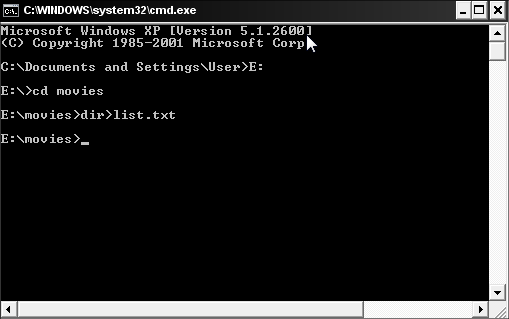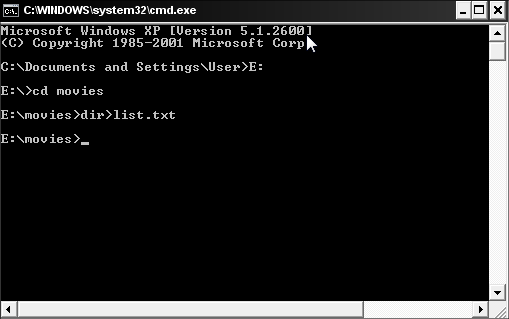Purpose of Cryptography
It is no surprise that now and days people are hiding their information from others. With
technology
on the move people have had to make stronger encryptions, fast! The old
encryptions had lost its effectivness. Examples of these are single
layer binary, the reverse
encryption, and Ceaser’s
code. People learned them off and could read them as if written in plain English. It was time for a new way of Cryptography.
Rivest Ciphers (aka Ron’s Code): Named for Ron Rivest, a series of SKC algorithms.(Secret Key Cryptography)
These are Ron’s best encryption methods.
-RC1: Designed on paper but never implemented.
-RC2: A 64-
bit block cipher using variable-sized
keys designed to replace DES. Its code has not been made public although
many companies have licensed RC2 for use in their products.
-RC3: Found to be breakable during development(Fail)
-RC4: A stream cipher using variable-sized keys; it is widely used in
commercial cryptography products, although it can only be exported
using keys that are 40 bits or less in length
-RC5: A block-cipher
supporting a variety of block sizes, key sizes, and number of encryption passes over the data. Described in RFC 2040.
-RC6: An improvement over RC5, RC6 was one of the AES Round 2 algorithms
Other types of encryption that are known used now include:
Blowfish: A symmetric 64-bit block cipher invented by Bruce Schneier;
optimized for 32-bit processors with large data caches, it is
significantly faster than DES on a Pentium/PowerPC-class machine. Key
lengths
can vary from 32 to 448 bits in length. Blowfish, available freely and
intended as a substitute for DES or IDEA, is in use in over 80 products.
Twofish: A 128-bit block cipher using 128-, 192-, or 256-bit keys.
Designed to be highly secure and highly flexible, well-suited for large
microprocessors, 8-bit smart card microprocessors, and dedicated
hardware. Designed by a team led by Bruce Schneier and was one of the
Round 2 algorithms in the AES process.
Camellia: A secret-key, block-cipher crypto algorithm developed jointly by Nippon Telegraph and Telephone (NTT) Corp. and
Mitsubishi Electric Corporation (MEC) in 2000. Camellia has some characteristics in common with AES: a 128-bit block size,
support for 128-, 192-, and 256-bit key lengths, and suitability for both
software
and hardware implementations on common 32-bit processors as well as
8-bit processors (e.g., smart cards, cryptographic hardware, and
embedded systems).
MISTY1: Developed at Mitsubishi Electric Corp., a block cipher using a
128-bit key and 64-bit blocks, and a variable number of rounds.
Designed for hardware and software implementations, and is resistant to
differential and linear cryptanalysis.
Secure and Fast Encryption Routine (SAFER): Secret-key crypto scheme
designed for implementation in software. Versions have been defined for
40-, 64-, and 128-bit keys.
KASUMI: A block cipher using a 128-bit key that is part of the
Third-Generation Partnership Project (3gpp), formerly known as the
Universal Mobile Telecommunications System (UMTS). KASUMI is the
intended confidentiality and integrity algorithm for both message
content and signaling data for emerging mobile communications systems.
SEED: A block cipher using 128-bit blocks and 128-bit keys. Developed
by the Korea Information Security Agency (KISA) and adopted as a
national standard encryption algorithm in South Korea.
Skipjack: SKC scheme proposed for Capstone. Although the
details
of the algorithm were never made public, Skipjack was a block cipher
using an 80-bit key and 32 iteration cycles per 64-bit block.
Triple underlarying binary: Its not as common as the others and
trying to crack this is quite hard. This is when you get your message
and turn it into binary. Then turn it back words and make
that into more binary. And for the last bit, you break it in half. Turn both sides around and then turn to binary.
Is that enough ways to encrypt your information?
In my next article i will go into depth about each of these and give
good examples of each. If you care to look for further information on
blowfish or twofish, these links should help.
ftp://ftp.embedded.com/pub/2003/08blowfish/
http://www.embedded.com/columns/technicalinsights/12800442
And a great read for cryptoraphy is:
http://people.ucsc.edu/~darmarti/cmpe3_www/midterm.html